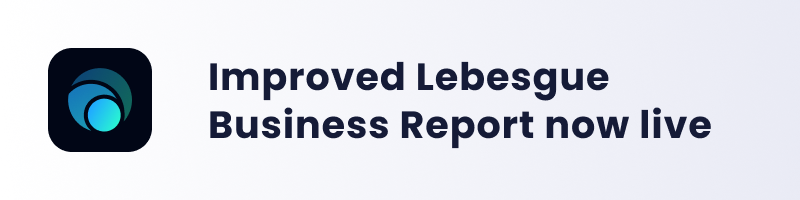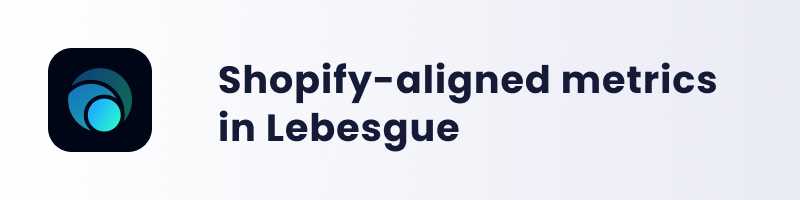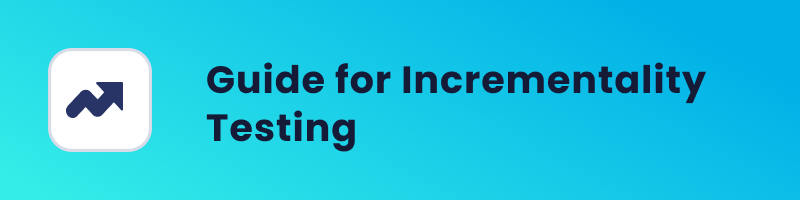The TikTok Pixel is a useful piece of code that helps Shopify store owners track, optimize, and personalize their TikTok ad campaigns. Just like the Facebook Pixel, it provides data-driven insights that can lead to more effective marketing strategies and better ROI. If you’re running TikTok ads or thinking about it, having a TikTok Pixel is a must. We know that adding new stuff to your Shopify store can seem tricky, especially when it involves adding some code. But don’t worry! Today, we’ll show you a simple step-by-step guide to easily install TikTok Pixel on your Shopify Store.
How to Install TikTok Pixel on Shopify
First things first, let’s talk about how to install TikTok Pixel on Shopify, which is pretty simple. To Install TikTok pixel to Shopify first, you need to install the TikTok app and connect your TikTok to your business account.
After that, connect your Ad account and create a new pixel. But, let’s take a step back and cover every step in a little more detail.
1. Install the TikTok app on your Shopify
So, the first step is to install a TikTok app on your Shopify store. To do so, you’ll type TikTok into the search bar in the Shopify app store. Then select the official TikTok app by TikTok Inc.
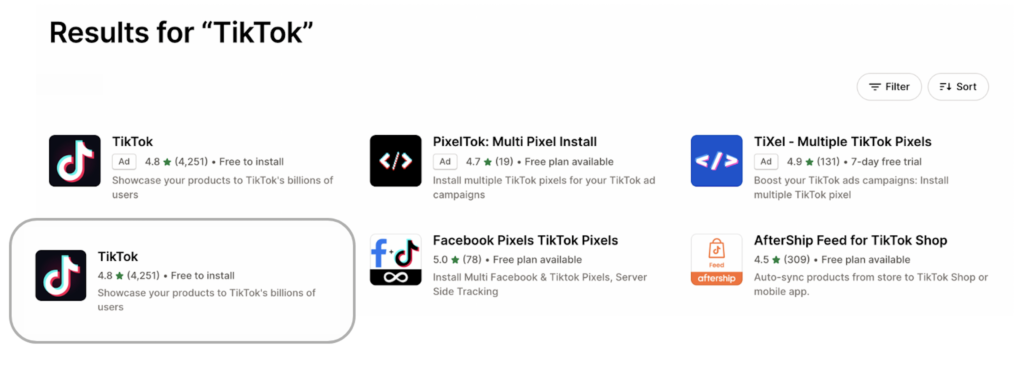
After that, all you need to do is click Install.
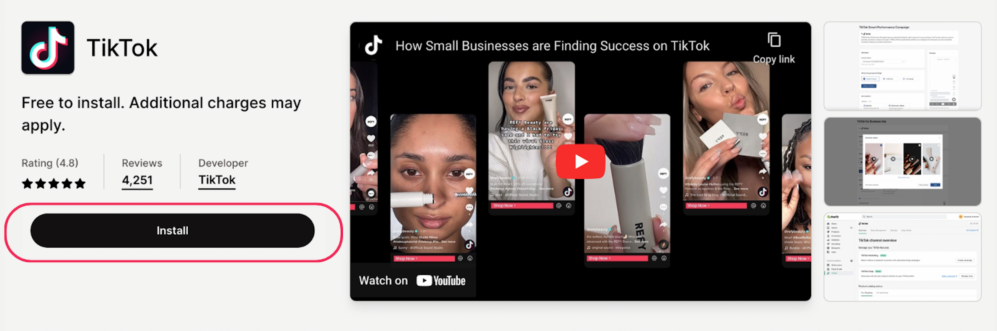
2. Connect your TikTok to your Business Account
Now, that you have the TikTok app installed we can move to the next step. It’s time to connect your TikTok app to your Business Account. You need to click on the Add sales channel.
After that, you’ll be redirected to Authorize Application. This means that you need to Connect your Ad Account to the app.
3. Create a Pixel and add it to your Shopify Store
Almost done, stay with us. Next is to create a Pixel and add it to your Shopify Store. You’ll create a new Pixel by clicking the Create Pixel. If you already have an existing pixel select it to connect. And that’s it! It wasn’t so hard. But, you need to make sure that pixel is active in TikTok Ads.
To ensure that the TikTok pixel is active: log in to your TikTok Business account, hover over assets click on events, and find the Pixel you created in Shopify.
TikTok App Not Compatible
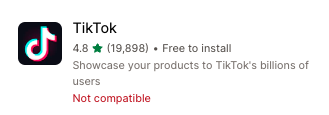
That was the easy way to install TikTok Pixel.
But, what to do when you get the note that “The app isn’t compatible with your store”?
In that case, you need to add your TikTok Pixel manually. Let’s cover it step-by-step.
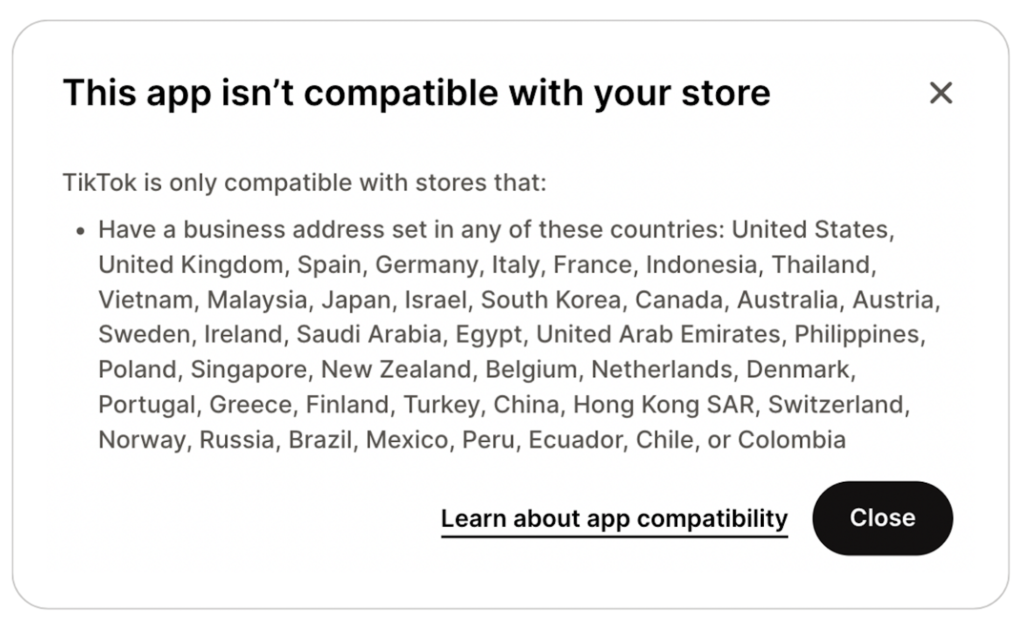
1. Create TikTok Pixel
First, you’ll need to go to your TikTok Business account. Sign in, and go to TikTok Ads Manager – Assets – Events. After that, you’ll choose whether you want to track App or Web Events. Then, click Create Pixel.
Here, you just need to give your Pixel a name. It’s smart to choose a name that reminds you what it does. For instance, if it’s for tracking sales on your website, name it “Sales Pixel.” Under the Connection Method, click on TikTok Pixel and click Next.
2. Add Pixel Code to your Shopify
Since the app isn’t compatible with your store, you’ll have to choose the manual option on the next screen, which is about setting up web events with TikTok Pixel. Click “Manually Install Pixel Code,” then click “Next.”
Copy the pixel code and paste it into the “header” section of your Shopify store, right after the “<head>” tag.
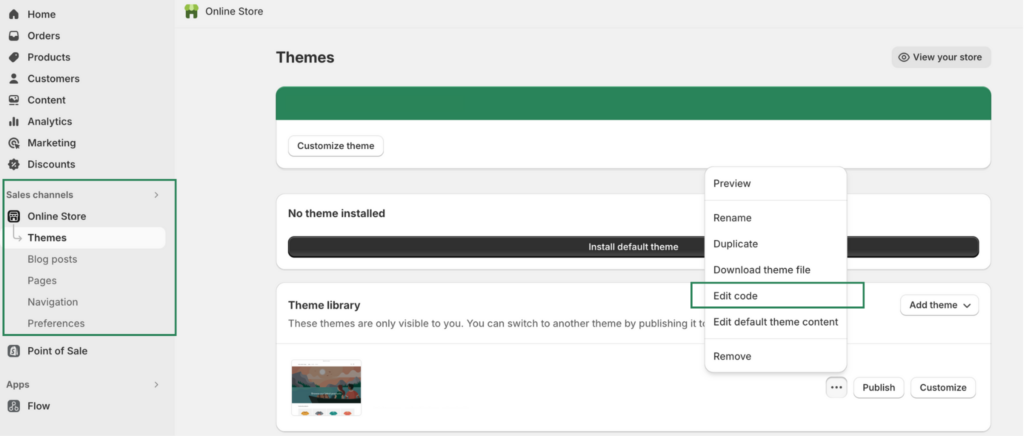
Be careful and make sure that you only paste the pixel once.
TikTok Data Sharing
At the end let’s say something about data sharing. With TikTok Business Products, you can control how customer data and browsing behavior are collected on your online store.
When you enable Advanced Matching, you agree to share some customer details with TikTok, like email, phone number, name, and location. This helps expand your retargeting audience, makes conversion tracking better, and improves your ad campaigns.
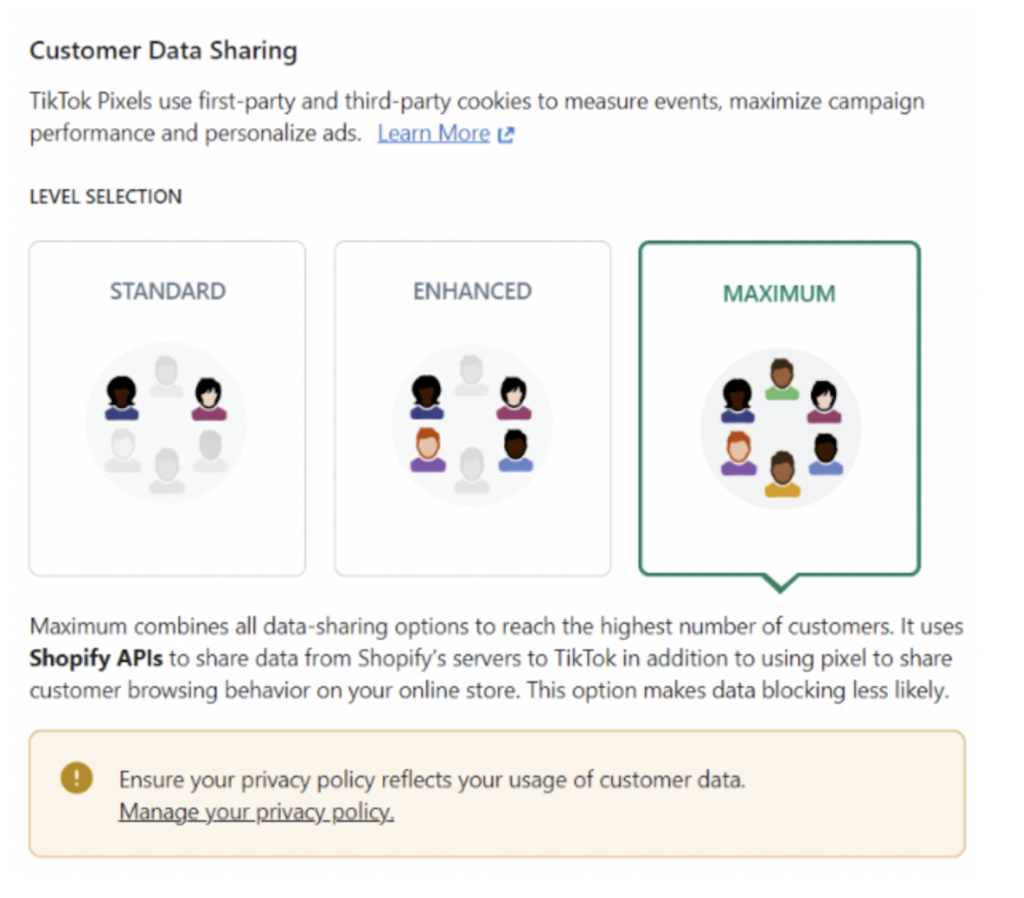
Because this feature involves sharing some customer info, it’s essential to update your privacy policy to show how you use customer data while still keeping their privacy safe.
Summing Up
To sum up, TikTok Pixel is a valuable tool for Shopify stores. It allows you to track user actions, making it easier to target ads effectively and reach a broader audience. If the app isn’t compatible, you can opt for manual installation.
However, keep in mind that enabling Advanced Matching for sharing customer data with TikTok can boost results. Just ensure your privacy policy reflects these changes.