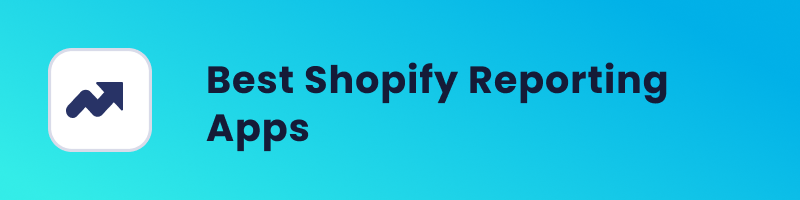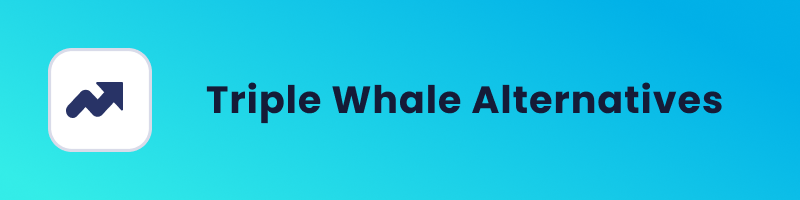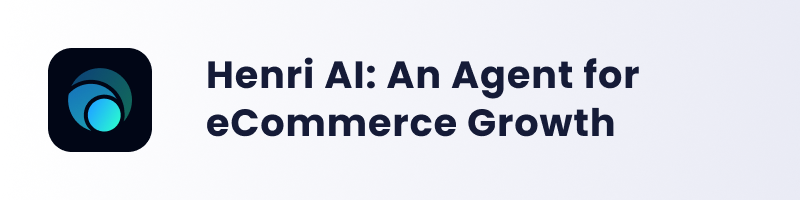Today, we’re exploring a familiar yet powerful aspect of Google Ads—negative keywords. While not a groundbreaking concept, their strategic use can significantly impact your campaign optimization and budget allocation. By excluding specific terms, you refine your ad targeting, ensuring that your advertisements reach the most relevant audience.
Let’s dive deep into how these straightforward exclusions can become a powerful tool to boost your advertising results.
Definition of Google Ads Negative Keywords
Before we dive into the strategies, let’s clarify what we mean by “negative keywords” in the realm of Google Ads.
Negative keywords are specific terms or phrases that you intentionally exclude from your advertising campaign. Unlike the keywords you bid on to trigger your ads, negative keywords serve as a filter, preventing your ads from appearing in searches that include those terms.
Essentially, it’s a way to fine-tune your targeting, ensuring that your ads reach the most relevant audience and, equally important, avoid showing up for searches that are unlikely to convert.
This proactive exclusionary approach plays a pivotal role in refining your ad reach and optimizing your CPC.
Types of Google Ads Negative Keywords
Negative keywords come in various forms, each tailored to specific campaign types within Google Ads.
In search campaigns, where your goal is to appear in relevant search engine results, negative keywords help filter out unrelated queries. For instance, if you’re selling high-end watches, excluding terms like “free” or “cheap” ensures your ads reach users interested in premium products.
In display campaigns, negative keywords play a crucial role in refining your ad’s placement across websites. By excluding terms related to content you want to avoid, you can enhance the precision of your display ads.
There are three negative keyword types: broad, phrase, and exact match.
Negative broad match
Negative broad match is the default setting for your negative keywords in Google Ads. With this setting, your ad won’t appear if the search query contains all of your specified negative keyword terms, regardless of their order.
However, it’s important to note that your ad might still be displayed if the search includes only some of the specified negative keyword terms.
This approach ensures flexibility while maintaining control over when your ads are shown, aligning your campaign with precise targeting objectives.
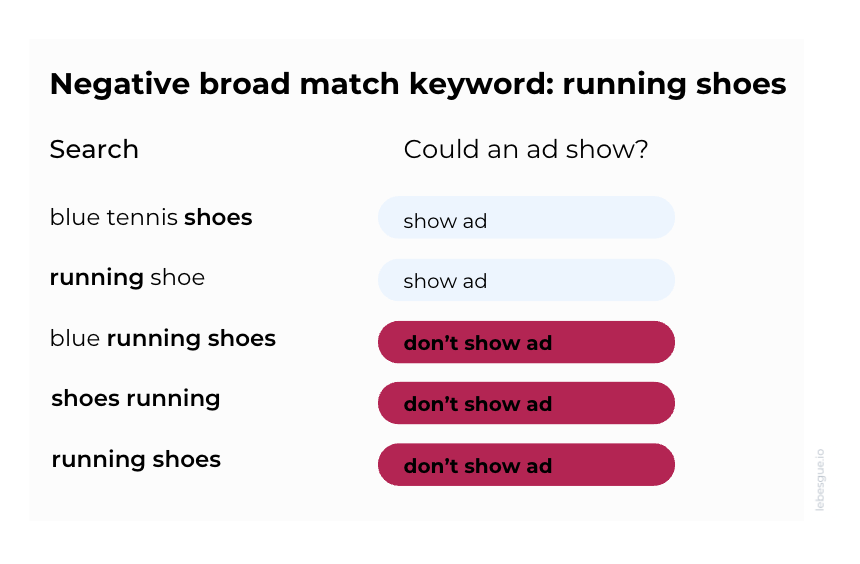
Negative phrase match
When using negative phrase match keywords, your ad won’t be displayed if the search query contains the exact keyword terms in the same order. While additional words in the search are acceptable, the crucial factor is that all specified keyword terms must be present in the search in the same sequence.
It’s worth noting that the search may include additional characters to a word, and your ad will still be shown as long as the rest of the keyword terms are included in the search in the same order.
This ensures your ads align closely with the intended audience, refining the relevance of your campaign.
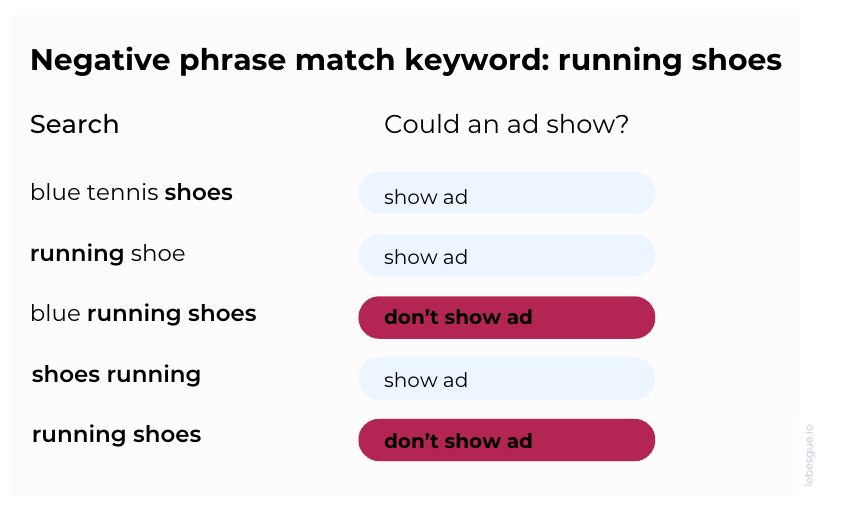
Negative exact match
When employing negative exact match keywords, your ad won’t appear if the search query precisely matches the specified keyword terms in the same order, without any additional words.
However, your ad may still be displayed if the search includes the keyword terms with additional words.
This ensures that your ads are excluded only when the exact terms are present, offering a highly targeted approach to refining your ad placements.
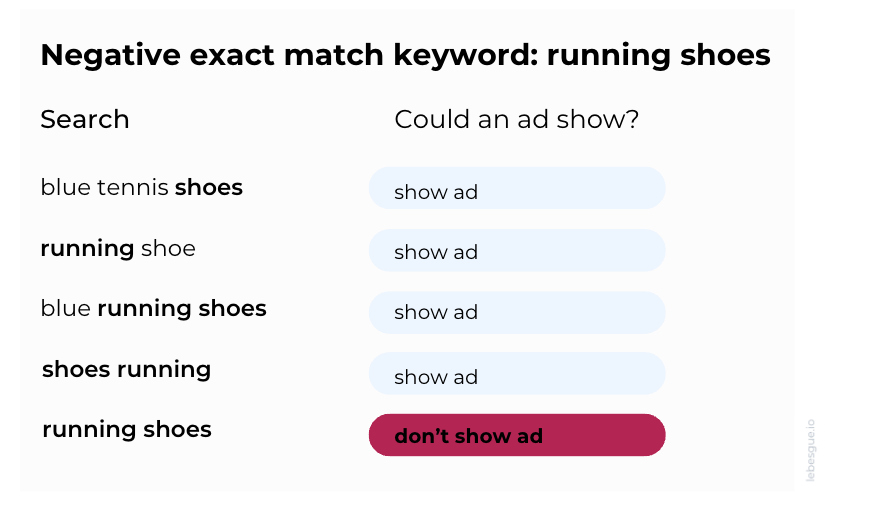
How to Add Negative Keywords
Now, let’s walk through the simple steps to add negative keywords to your Google Ads campaigns.
Step 1: Begin by clicking on “Campaigns” in the left menu of your Google Ads dashboard. Select the campaign to which you’d like to add negative keywords.
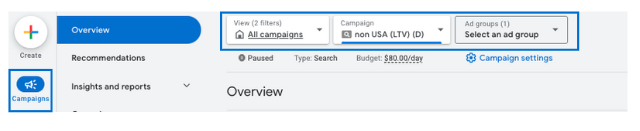
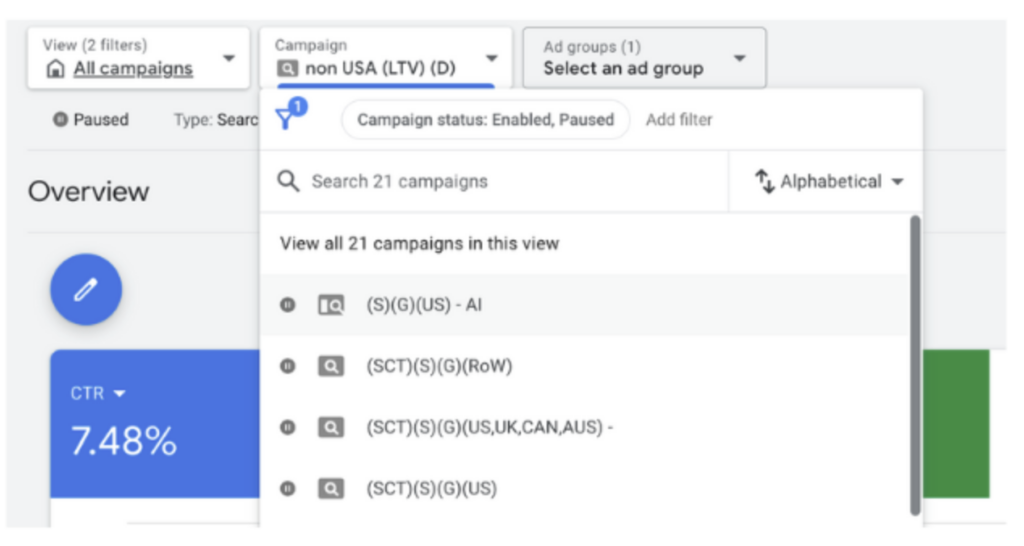
Step 2: Within the selected campaign, go to the “Audience, keywords, and content” section. Here, you’ll find options related to Search keywords.
Step 3: Under the “Keywords” section, click on “Search keywords” to access the settings related to the keywords in your campaign.
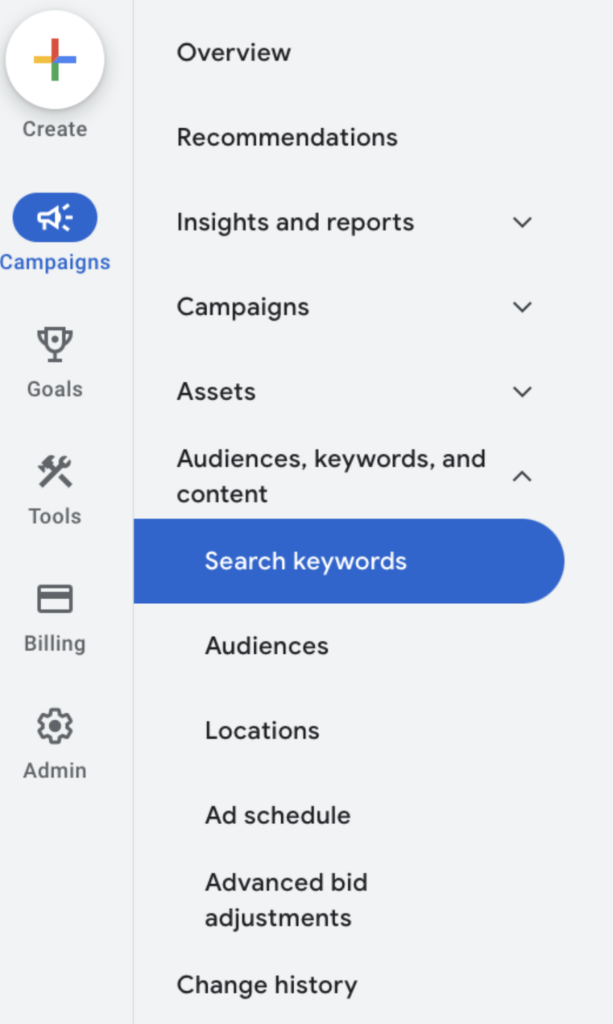
Step 4: Within the “Search keywords” settings, find the “Negative Keywords” tab. Click on the plus (+) button to add new negative keywords.
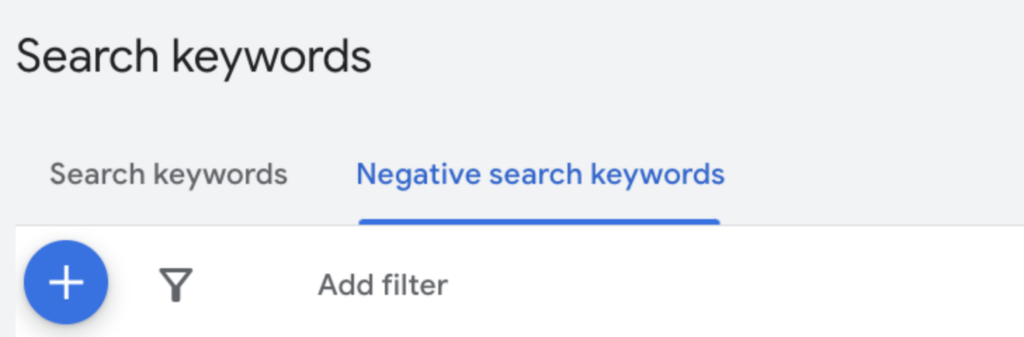
Step 5: Here, you have the option to either directly add negative keywords or use an existing list. If you have a predefined negative keywords list, select “Use negative keywords list.”

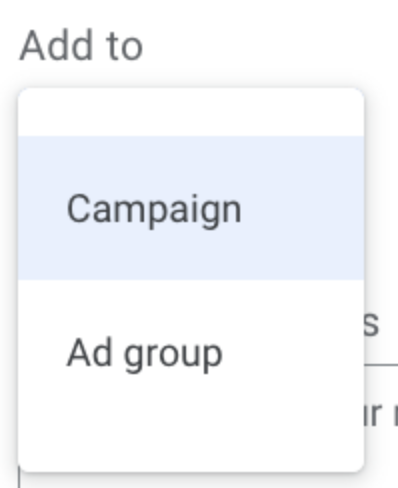
Step 6: Choose whether you want to apply these negative keywords at the campaign level or the ad set level. Let’s see what you need to do next.
Step 7: Enter or paste your negative keywords into the provided space, one per line. This is where you specify the terms you want to exclude from triggering your ads.
Step 8: Once you’ve added your negative keywords, click on “Save” to apply the changes to your campaign settings.
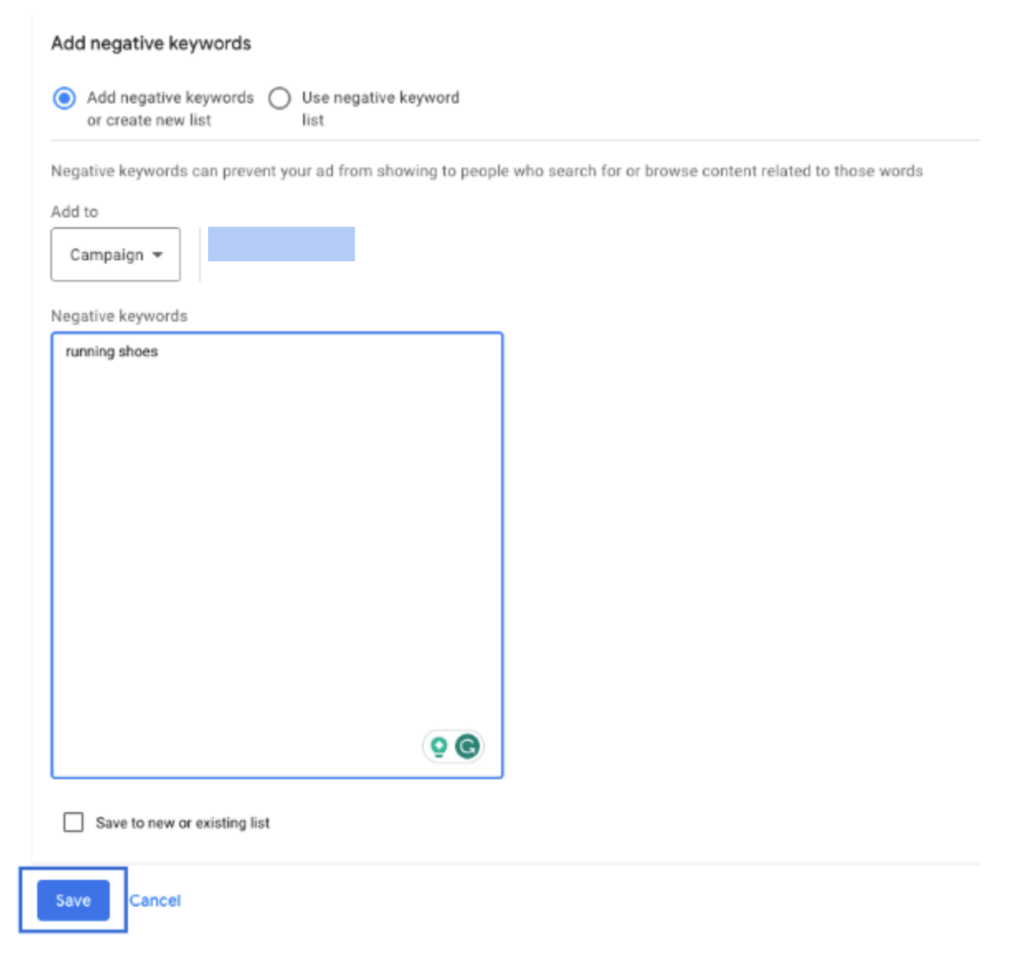
Remember, adding negative keywords is an ongoing process. Regularly reviewing and updating your negative keyword list is essential to optimizing your campaigns and improving ad targeting.
Simboles in negative keywords
Now that you’ve learned how to add negative keywords to your Google Ads campaigns, let’s touch on a crucial element—symbols.
When using negative keywords, be aware of three symbols: ampersands (&), accent marks (á), and asterisks (*). These symbols matter because they create distinctions.
For example, “sidewalk cafe” and “sidewalk café” are treated differently, as are “socks & shoes” and “socks and shoes.”
However, not all symbols are equally impactful. Periods (.) and pluses (+) are often ignored, making “Fifth Ave.” and “Fifth Ave” identical. Be cautious with invalid symbols like commas (,), exclamation marks (!), and at symbols (@), as they lead to error messages.
Understanding the quirks of symbols is crucial. For instance, “site:” disappears, making [site: www.example.com dark chocolate] the same as [dark chocolate]. Some search operators, like “OR,” get ignored, as in “OR dark chocolate,” where “OR” doesn’t matter. And a minus (-) at the start of a keyword is ignored, making “dark -chocolate” the same as “dark.”
Best Practices for Google Ads Negative Keywords
When you’re choosing negative keywords for your Google Ads, be cautious not to go overboard. Using too many negative keywords might mean your ads won’t reach as many people.
Also, remember that negative keywords won’t cover variations, so your ad could still show up on searches with similar words.
Another thing to keep in mind is that if someone searches for a really long phrase (more than 16 words) and your negative keyword is after the 16th word, your ad might still show up.
So, be thoughtful with your choices, and remember that finding the right balance with negative keywords is key to effective advertising.
Summing Up
To sum it up, using negative keywords in your Google Ads is about finding the right balance. Choose your negative keywords carefully, and ensure that your ads reach the right people without missing potential customers.
Regularly check and adjust for the best results. By doing this, negative keywords become a useful tool to make your ads work better for you.