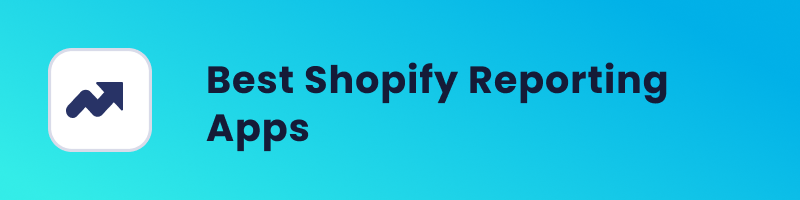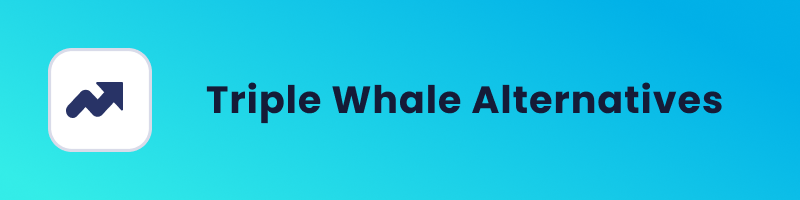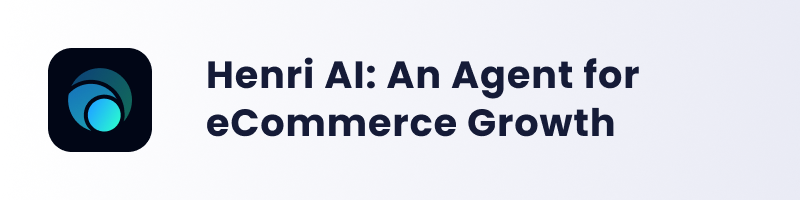In our previous blog post, we discussed the immense potential of Facebook Product Catalog ads when used effectively for your business. Today, we’re taking it a step further and diving into the process of connecting your Facebook product catalog with your Shopify store.
This essential step can streamline your advertising efforts and, more importantly, boost your e-commerce performance. In this article, we’ll walk you through a simple, step-by-step guide to sync your product catalog with Shopify. Let’s get started!
Setting Up Facebook Channel in Shopify
To sync your Facebook product catalog with Shopify, first, you need to set up a Facebook Channel in Shopify. To do so you need:
1. Install Facebook Channel: Begin by accessing your Shopify dashboard. Head over to the Shopify App Store and search for the “Facebook & Instagram” app. Once you’ve found it, go ahead and install the app, adding Facebook as a sales channel.
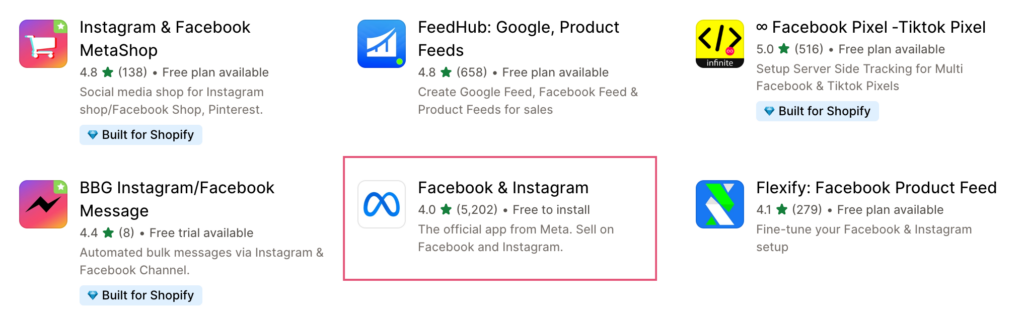
2. Connect Your Facebook Account: Now, open the Facebook channel within your Shopify admin. Here, you’ll link your Facebook account. It’s important to ensure that you have admin rights to the Facebook Page and Ad Account you intend to connect.
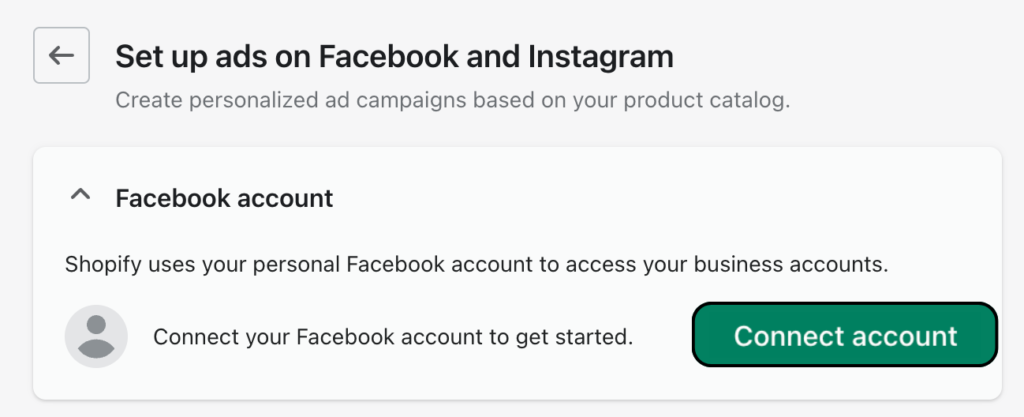
3. Configure Your Facebook Shop: Choose the Facebook Page where you want to showcase your products. Make sure to customize your shop’s settings to match your specific preferences.
These steps are vital in establishing a seamless connection between your Shopify store and Facebook, enabling you to leverage the power of your product catalog effectively.
Syncing Products to Facebook Catalog
Next step is to sync your products to Facebook Catalog. So, let’s see how you can do that.
Create/choose a product catalog
Connect and Configure the Facebook Channel: Once you’ve successfully connected and configured the Facebook channel, it’s time to dive into creating or selecting a product catalog. Head to the “Data sources” section in the “Catalog Manager” within your Facebook Business Manager.
Choose or Create a Catalog: In this section, you have the option to choose an existing catalog or create a new product catalog from scratch.
Set up your product feed
Access Product Feed Settings: Within Shopify, under the Facebook channel settings, navigate to the “Product Feed” section.
Enable the Product Feed: Activate the product feed, and it will automatically generate a feed URL for you.
Connect Your Shopify Product Feed to Facebook: Return to your Facebook Catalog Manager. Click on “Product Data Sources” and select “Use Data Feeds.” Opt for “Set Up a Schedule” and paste the product feed URL that you obtained from Shopify.
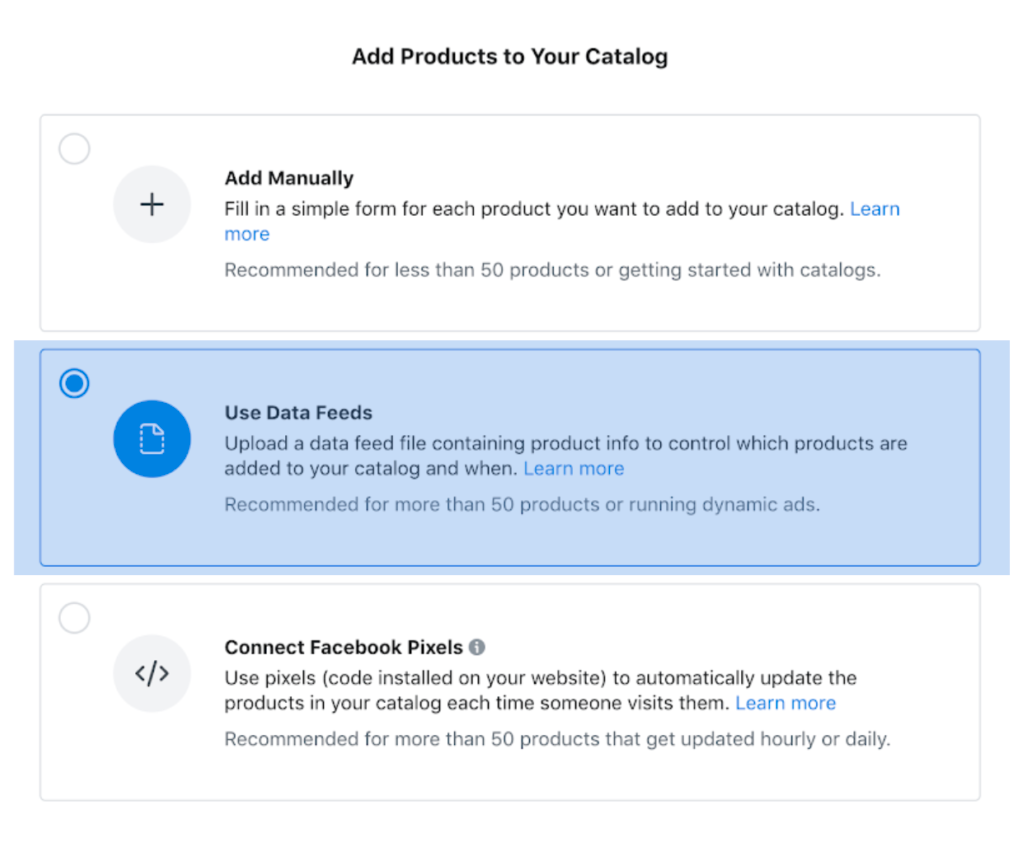
Configure Feed Settings: Adjust the settings, including update frequency, currency, and timezone, and then initiate the feed upload process.
Review and manage your products
Examine Your Products: Once the upload is complete, thoroughly review your products within the Facebook Catalog Manager. Ensure that all product details, images, and prices are accurate and displayed as you desire.
Organize Your Products: You have the flexibility to categorize, add tags, or create collections to effectively organize your products, enhancing visibility and management.
Running ad campaigns
Leverage Your Catalog: With your catalog in place, you can now unleash the power of various campaigns like Catalog Sales and make use of features such as dynamic ads on both Facebook and Instagram.
Customize Ad Campaigns: Tailor your ad campaigns to match your targeting settings, creatives, and budget according to your marketing strategy. This enables you to harness the full potential of your product catalog in your advertising efforts.
These steps will set you on the path to effectively using your product catalog on Facebook for your e-commerce business.
Tips for Syncing Product Catalog with Shopify
It’s crucial to ensure that your products align with Facebook’s commerce policies. Before your products go live, they will undergo a review process. Make certain that your offerings meet Facebook’s guidelines to prevent any issues.
Once your product catalog is synced, any changes you make in Shopify concerning prices, stock levels, or product details should seamlessly update in your Facebook catalog. The frequency of these updates is determined by the settings you’ve configured. This ensures that your Facebook catalog remains accurate and up-to-date.
After launching your ad campaigns, your work isn’t done. It’s vital to continuously monitor their performance and make optimizations to enhance your results. Regularly review the data, test different ad variations, adjust targeting, and refine your budget to achieve the best possible outcomes for your e-commerce business. Optimization is the key to a successful advertising strategy on Facebook.
Summing Up
Syncing your Shopify store with your Facebook catalog can streamline your marketing process and make it easier to showcase your products to a wider audience.
Ensure that your product details are accurate, and your ad campaigns are well-optimized to effectively utilize the synced data for achieving your sales and marketing goals.
Always adhere to Facebook’s policies and guidelines to ensure a smooth selling and advertising experience.