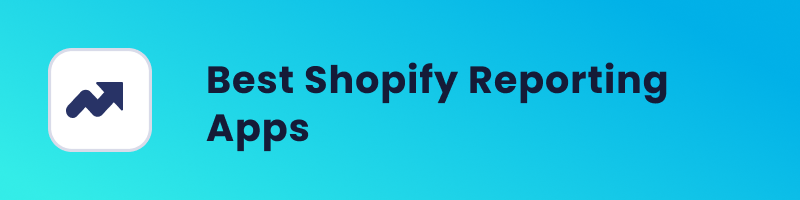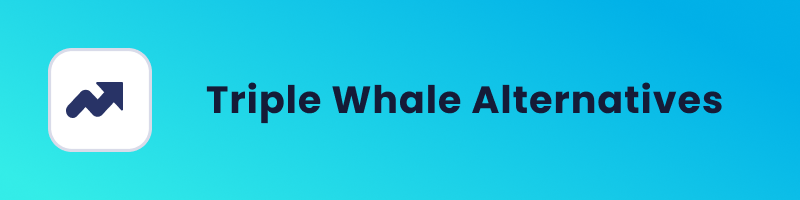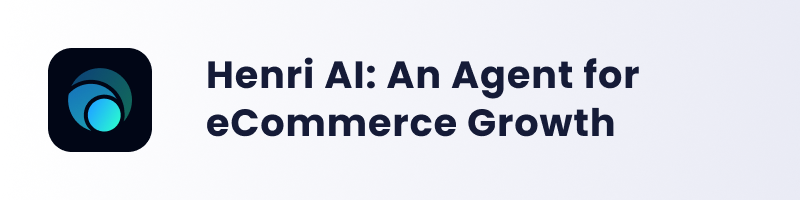Implementing and managing TikTok Pixel effectively can be challenging. This is where TikTok Pixel Helper steps into the spotlight. Designed as a guiding companion, TikTok Pixel Helper optimizes the pixel implementation process.
In this blog post, we’ll explore TikTok Pixel Helper—showing you what it does, helping you install it, and tackling common issues businesses face with pixel setup.
Let’s get started!
What is TikTok Pixel Helper
So, TikTok Pixel Helper is a handy browser extension specifically designed for Google Chrome. This tool is created to assist website owners and marketers in troubleshooting and validating the installation of TikTok Pixel on their websites.
The primary role of TikTok Pixel Helper is to ensure that TikTok Pixel, the tracking code placed on your website, is implemented correctly. It does this by inspecting and verifying the events and data that TikTok Pixel is meant to capture.
By using TikTok Pixel Helper, you can confirm that the pixel is accurately tracking customer interactions, such as clicks, views, and other essential actions on your website.
In essence, TikTok Pixel Helper acts as a diagnostic tool, helping you confirm that the communication between your website and TikTok Pixel is seamless.
How to Install TikTok Pixel Helper
Installing Pixel Helper is a straightforward process.
To add the TikTok Pixel Helper follow the next steps:
- on your search browser find TikTok Pixel Helper
- click on Add to Chrome
- hit Add the extension button
- And, that’s it. TikTok Pixel Helper is added to your Chrome.
Now, there’s just one more task on your checklist. Head to your webpage and confirm that you have an active TikTok pixel in place and that it’s functioning correctly. If it’s not, let’s troubleshoot and identify any issues with your Pixel setup.
TikTok Pixel Implementation Errors
The process of incorporating TikTok Pixel onto your webpage is exciting, but it’s equally important to be mindful of potential missteps.
Let’s dive into the TikTok Pixel implementation errors, unraveling the challenges that might arise in the course of your setup.
Mistake 1: Incomplete installation
When TikTok Pixel isn’t fully set up on your website, it messes up the data tracking. This means the info about how customers use your site isn’t accurate.
And when your data is off, your TikTok ads won’t work as well.
To get TikTok Pixel installation right, just follow these steps:
Check where you put the pixel code: Make sure you put the TikTok Pixel code in the right place on all the pages of your website.
Use TikTok Pixel Helper: As we mentioned before, TikTok Pixel Helper that can help. It’s like a detective for your Pixel. Use it to see if your Pixel is working correctly. If there’s a problem, it helps you figure it out.
Test your pixel: Do some tests to see if your Pixel is catching the right info when customers do things on your website. Click some buttons, view some pages, and buy something – just like a pretend customer. If everything works, your Pixel is doing its job.
By doing these simple steps, you make sure TikTok Pixel is set up right, and your data will be accurate, making your TikTok ads work better.
Mistake 2: Incorrect event tracking
If you don’t set up event tracking right, it messes up the data. Common mistakes include not telling TikTok exactly what events to track or not connecting them to specific actions on your site.
To fix event tracking errors, follow these easy steps:
Say what events you want to track: Tell TikTok what events you want to keep track of. It’s like telling it, “Hey, pay attention when customers do these things on my site.”
Make sure event details are right: Check that the details about these events are set up correctly. It’s like making sure TikTok understands what exactly you want to know about each event.
Use TikTok Pixel Helper: TikTok Pixel Helper is your friend here too. Use it to check if your events are working as they should. It helps you see if TikTok is noticing and recording the events correctly.
By following these simple steps, you ensure that TikTok knows exactly what events to watch for on your website, and your data stays accurate for better TikTok ads.
Mistake 3: Data discrepancies and troubleshooting
Sometimes, the data collected by TikTok Pixel doesn’t match up, causing confusion and making it less reliable.
So, to fix data discrepancies, follow these easy steps:
Look for setup mistakes: Check if there are mistakes in setting up custom and standard events.
Match events to website actions: Make sure the events TikTok records match what customers are doing on your website.
Check other tools: Look into other tools or apps you use with TikTok Pixel. They might be affecting how accurate your data is.
By doing these simple checks, you make sure the data TikTok Pixel gives you is consistent and reliable, helping you make better decisions for your TikTok ads.
Summing Up
Hope you now have the insights to identify and fix any issues with your TikTok Pixel.
If you need further assistance in uncovering the reasons behind your Pixel not working or optimizing your TikTok campaigns, you can take advantage of a free TikTok setup audit with Lebesgue.