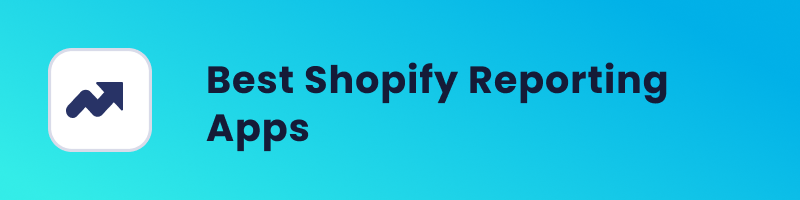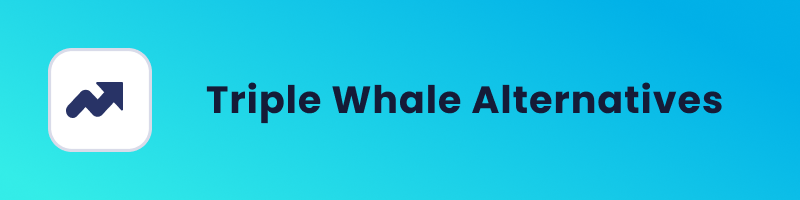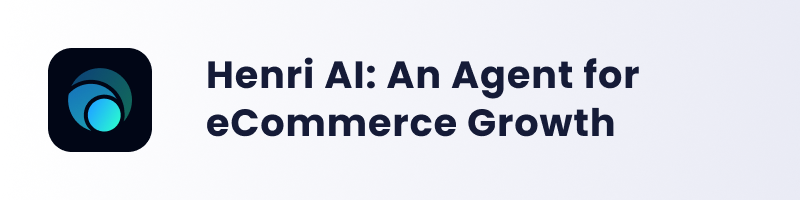Pinning Headlines and Descriptions: yes or no for your Google responsive search ads? It’s a common dilemma for advertisers. In this blog post, we’ll tackle this question head-on. We’ll walk through the upsides and downsides, using real examples to guide you.
By the end, you’ll have a clearer picture of whether pinning is right for your ad strategy. Let’s dive in!
Pin headlines and descriptions to specific position
When you create a responsive search ad in Google Ads, the platform automatically arranges the headlines and descriptions in various combinations to find the best-performing ad for each customer. This dynamic arrangement allows for flexibility and optimization based on factors like relevance, user intent, and performance.
However, if there are specific elements that you want to ensure appear in a certain order or position in every ad, you have the option to “pin” headlines. Pinning means specifying the position of a headline or description within the ad.
For example, if you have a disclaimer that you want to appear at the beginning of every ad, you can write it as a description and pin it to “Show only in position 1”. This guarantees that the disclaimer will always be displayed first in your ads.
To pin a headline or description, you simply click on the pin icon next to it and select the position you want to pin it to. You can also change the pinned position of any headline or description by clicking the pin icon again and selecting a different position.
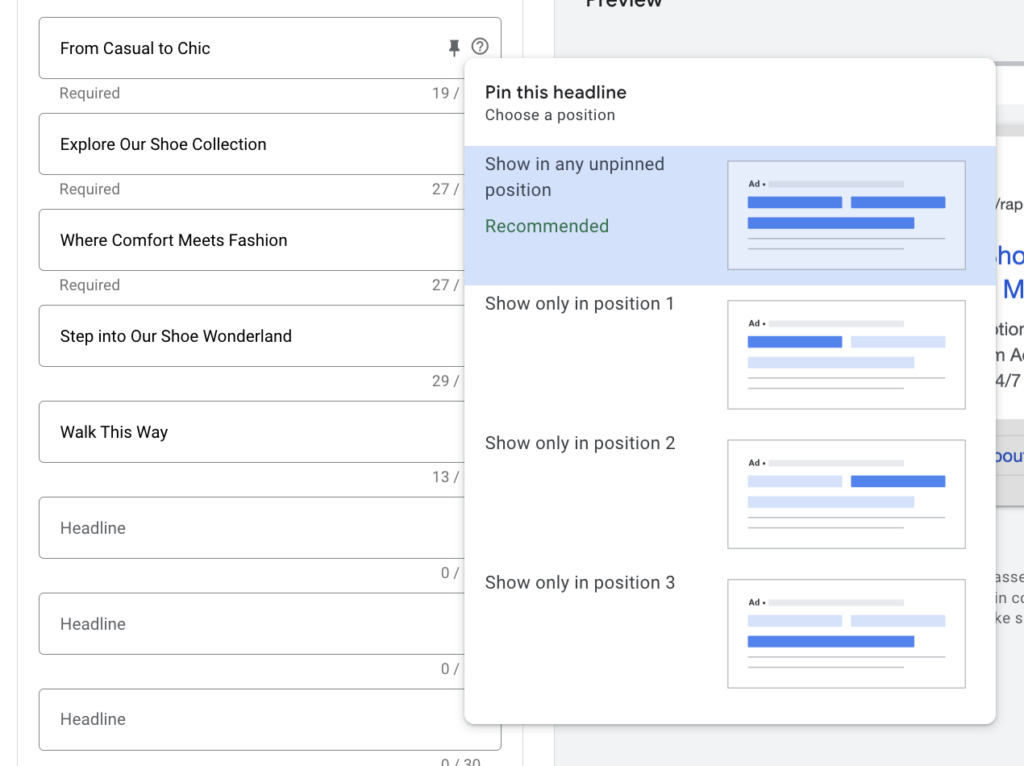
Google Recommendation
When you pin a headline or description in Google Ads, it means that particular text will only appear in the specific position you’ve pinned it to. This restricts the flexibility of your ads because other headlines or descriptions won’t be able to appear in that pinned position.
Pinning is generally not recommended for most advertisers because it limits the number of variations that can be tested and may affect the overall performance of your ads.
However, if you do choose to pin, it’s advised to pin multiple headlines or descriptions to each position. This allows for more flexibility in testing which variations perform best.
It’s important to note that if you have headlines or descriptions pinned to all available positions, any unpinned text won’t show.
Headlines or descriptions pinned to Headline position 1, Headline position 2, or Description position 1 will always appear, while those pinned to Headline position 3 and Description position 2 are not guaranteed to show in every ad.
Therefore, if there’s text you want to ensure appears in every ad, you must pin it to Headline position 1, Headline position 2, or Description position 1.
A/B Test: Pinning Headlines and Description
We looked at how pinning headlines and descriptions affects our ads. We focused on Click-Through Rate (CTR), which tells us how interested people are in our ads.
Since Google shows some ads more than others, CTR helps us compare fairly.
What we found is that not pinning headlines works better. The ads with the highest CTRs, at 23.4% and 21.5%, didn’t have any pinned headlines.
The ones with only one pinned headline had lower CTRs, around 13.5% and 12.5%.
Ads with two or more pinned headlines did the worst, with CTRs of only 6.1% and 4.7%. This shows that keeping our options open with headline placement is better for getting people to click on our ads.
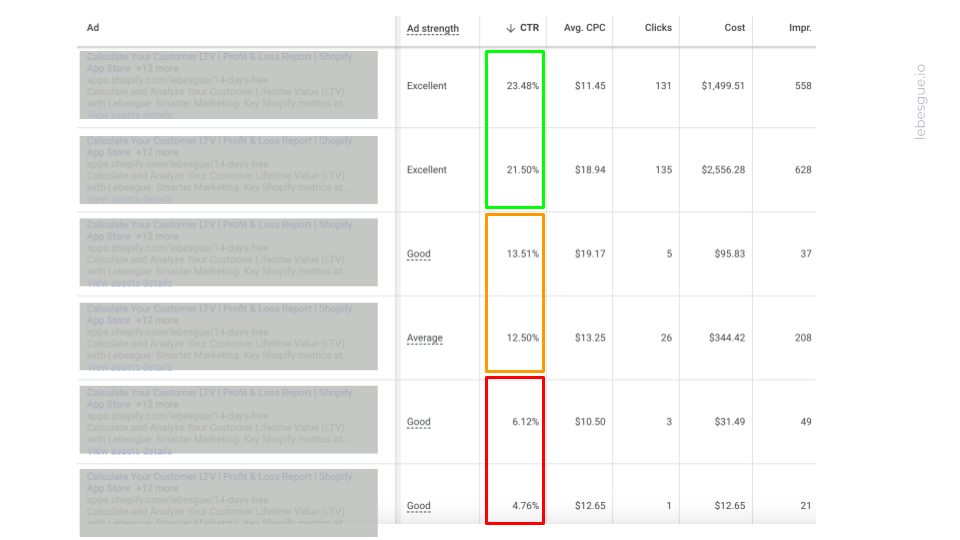
Summing Up
After analyzing the data and weighing the benefits and drawbacks, our recommendation leans heavily towards avoiding the pinning of headlines and descriptions in your Google responsive search Ads.
By maintaining flexibility in your ad copy, you open the door to greater variation and optimization opportunities.
Ultimately, this approach can lead to improved ad performance and better engagement with your target audience.
Frequently Asked Questions about Pinning Headlines and Descriptions in Google Ads
Pinning means assigning a specific position for a headline or description within a responsive search ad. For example, if you pin a headline to “Position 1,” that headline will always appear first in your ad.
You can pin by clicking the pin icon next to any headline or description in your ad setup. Then, choose the desired position (e.g., Headline 1, Headline 2, Description 1). You can change or remove pins anytime by clicking the icon again.
When you pin text to a specific position, it will only appear in that position—limiting Google’s ability to test and mix different combinations. This can reduce the number of ad variations shown to users and may affect performance.
Generally, no. Google recommends avoiding pinning unless you have text that must always appear in a specific position, such as a legal disclaimer or brand name. Overusing pins can reduce flexibility and lower ad performance.
Yes, and it’s a good idea if you need to pin. Pinning multiple options to the same position gives Google more room to test which performs best while keeping the required structure in place.
Text pinned to Headline 1, Headline 2, or Description 1 will always show. Content pinned to Headline 3 or Description 2 may not appear in every ad.
In our test, ads without any pinned headlines had the highest click-through rates (23.4% and 21.5%). Ads with one pinned headline performed moderately (13.5% and 12.5%), while ads with two or more pinned headlines had the lowest CTRs (6.1% and 4.7%).
This shows that allowing Google’s algorithm to test freely performs best.
In most cases, no. Avoid pinning unless necessary. Keeping your ads flexible allows Google’s machine learning to find the best-performing combinations—leading to higher engagement and better results.
Don’t pin unless you must. Flexibility drives better optimization and higher CTRs. If you need to ensure specific messaging always appears, pin selectively and include multiple variations per position.