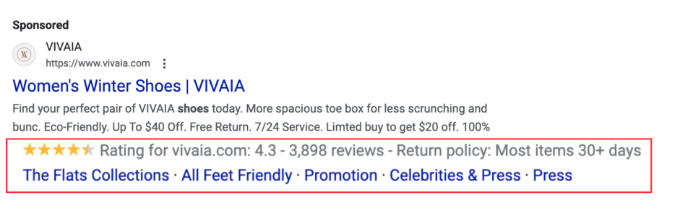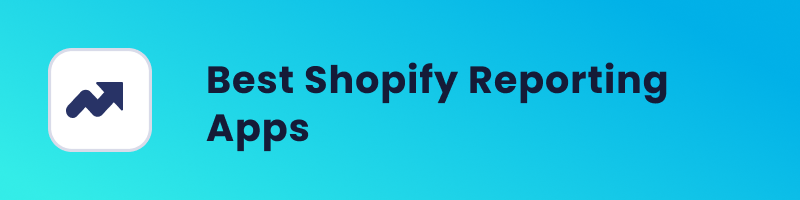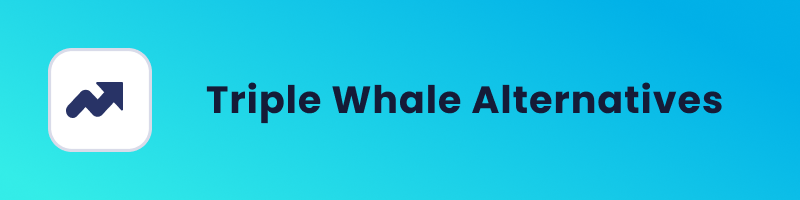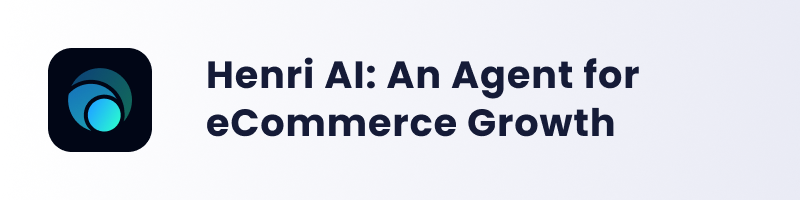In the realm of digital advertising, ranking first on Google is just the beginning. As we step into 2024, the game is about more than just being seen – it’s about dominating the screen space. And here is how Google Ads’s additional assets help you with that.
Google Ads’ additional asset makes your ad longer, capturing attention and conveying a comprehensive message. Without further ado, let’s explore the potency of Google Ads Assets and unlock unparalleled visibility for your business.
Google Ads Additional Assets (Extensions)
Google Ads additional assets are additional pieces of information that you can add to your ads to provide more details about your business, products, or services. These extensions can enhance your ad and make it more informative and compelling for potential customers.
Using these extensions can improve the visibility and performance of your ads by providing more relevant information to users. It’s a valuable strategy for increasing click-through rates and overall engagement.
Types of Additional Assets
Google Ads offers various types of additional assets to improve your ads and provide more information to customers. Here are some common types of additional assets:
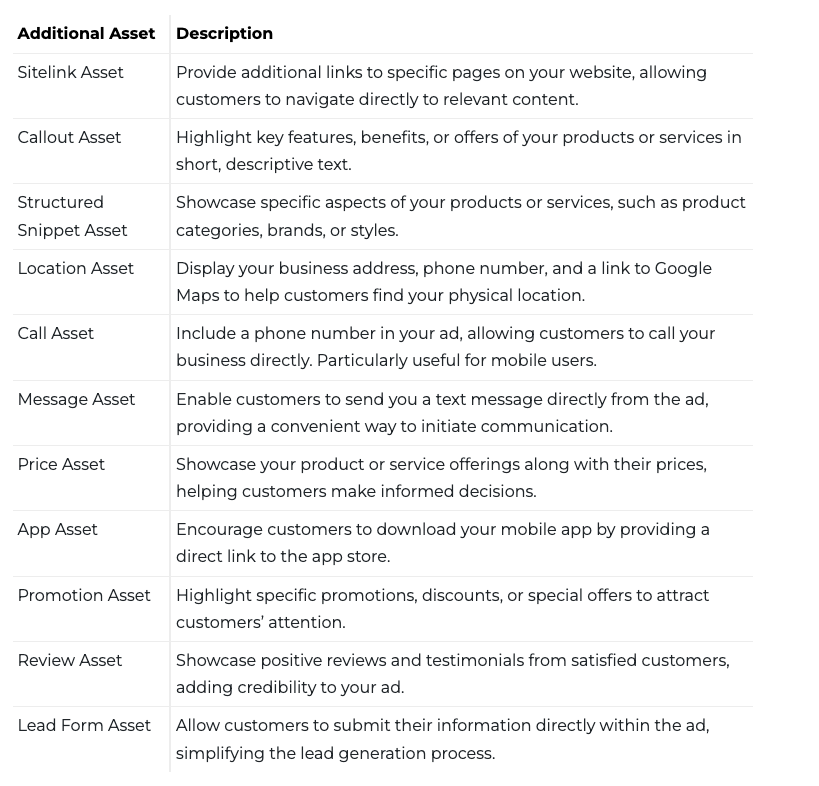
These additional assets provide information and functionality, making your ads more engaging and relevant to customers. Choosing the right combination of additional assets for your campaign can significantly impact the performance and effectiveness of your Google Ads.
Additional Asset Best for eCommerce
Now the question is: Which additional asset should you use in your ads for e-commerce business?
First, to create additional assets follow these best practices:
- Use every relevant asset; they will be shown if they improve your ad’s performance.
- Add at least four types, such as site links for easy clicks, callouts for extra details, eye-catching images, and one more fitting asset.
- Consider placing assets at higher levels for a more significant impact.
- Even though they don’t show, read-only assets can still play a useful role.
However, your additional assets should follow your primary goal. As you probably know, in most cases the goal for e-commerce is more purchases (conversions).
So, here you should follow these best practices tailored for the ‘Get customers to convert on your website’ goal:
Sitelink Assets: Take people directly to important pages, like “hours” or the crucial “order now” section for quick actions.
Callout Assets: Jazz up your ad with extra text. Whether it’s “free delivery” or “always here with 24/7 support,” these additions make your ad more appealing.
Structured Snippet Assets: Showcase valuable info. Pick a category, like types of products or services, and list out the key items potential customers will find most valuable.
How to Add Additional Assets in Google Ads
It’s time to see how you can create additional assets in Google Ads. In this part, we’ll be covering:
- How to add additional assets in new ads.
- How to add additional assets to existing ads, and
- How to remove them from your ads.
How to add additional assets in new ads?
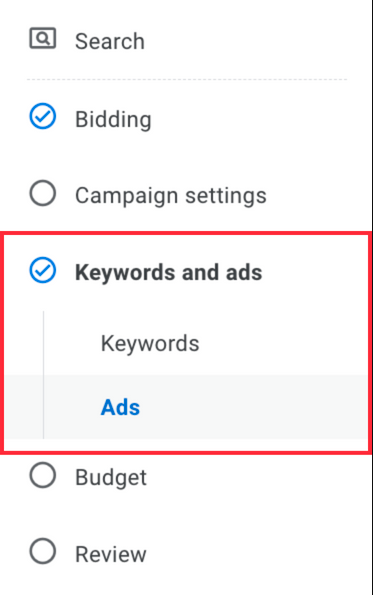
If you want to add additional assets when creating a new campaign here is how you can do it.
Step 1: After providing information for bidding, campaign settings, and keywords, navigate to the ‘Ads’ section.
Step 2: Within the ‘Ads’ section, locate the ‘Asset Type’ option. Click on the asset type you want to add.
Step 3: Once you’ve chosen the asset type, look for the ‘+’ symbol. Click on it to create the additional asset.
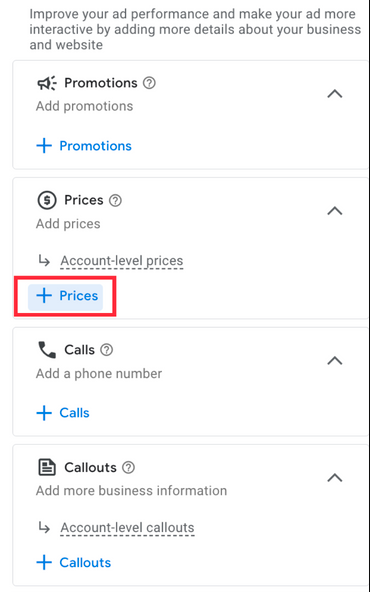
Step 4: In the next step, you need to fill out information about the additional asset you like to include in your ads. This could involve details such as URLs, text, images, or any other relevant content.
Step 5: Once you’re satisfied with the details, find the ‘Apply’ button and click on it to confirm and add the new asset to your campaign.
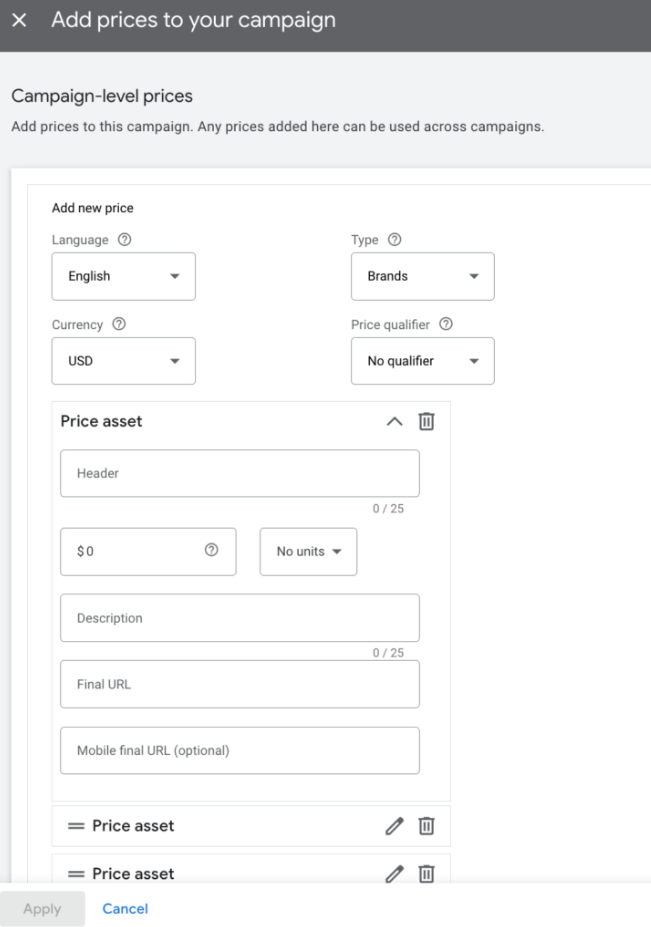
How to add additional assets to existing ads?
Now, let’s see how you can add additional assets to existing campaigns or ad groups.
Step 1: Begin by navigating to the campaign or ad group where you want to add an additional asset. Within the selected campaign or ad group, locate and click on the ‘Create Asset’
Step 2: Once you’ve selected the ad set, a form will appear where you need to fill in information about the additional asset you want to create. Provide details such as URLs, text, images, or any other relevant content.
Step 3: Once you’re satisfied with the details, find the ‘Apply’ button and click on it to confirm.
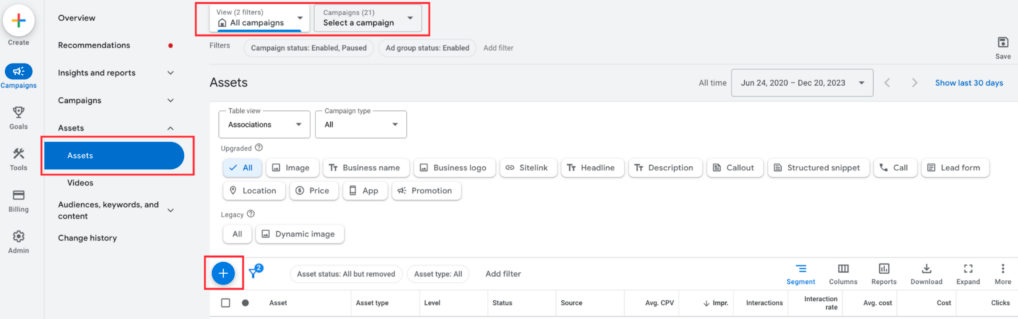
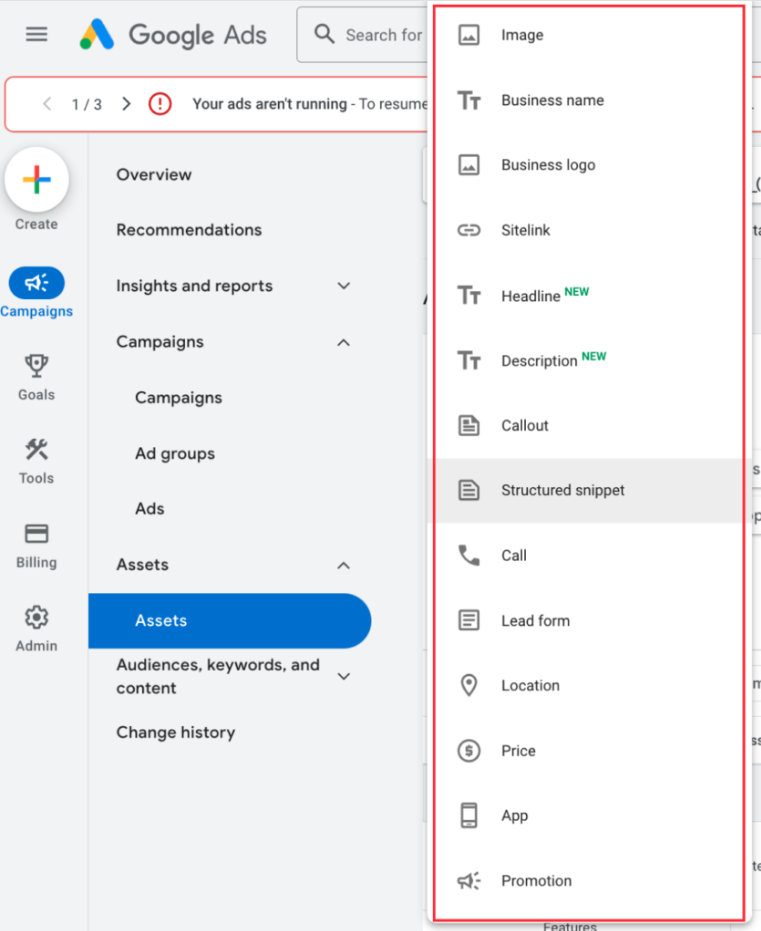
No matter if you add additional assets to new or existing campaigns they will go to Google reviews. Like keywords, description, or headline the additional asset can be rejected.
Disapproved assets do not show and need to be edited and submitted for re-review.
Also, even if it’s approved adding an asset won’t guarantee that it will show with your ad all the time.
They are shown when the asset is predicted to improve your performance or your ad’s position and ad rank are high enough for assets to be shown.
How to remove additional assets from your ads?
As we mentioned before, additional assets contribute information about your business to your ads, often increasing their overall performance.
However, if you like to remove additional assets, follow the next steps:
- In your Google Ads account, click on the Campaigns icon.
- Navigate to the section menu and click on the Assets dropdown.
- Select ‘Assets.’
- Choose ‘Association’ from the ‘Table view’ drop-down menu.

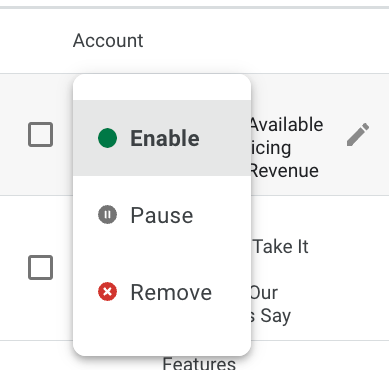
- Check the box to the left of the assets you want to remove and click on ‘Edit’ in the blue bar.
- From the drop-down menu, select ‘Remove.’
Impact of Additional Assets on Ads Performance
The influence of additional assets in Google Ads presents a nuanced challenge. While there’s a general understanding that these assets can lead to a higher Click-Through Rate (CTR) and, consequently, a boosted Conversion Rate (CR), the precise impact remains elusive.
The difficulty arises from the unpredictable nature of when Google will showcase these additional assets alongside your ad.
However, there’s a strategic approach to enhance the relevance of your additional assets. Creating them at the ad account level might offer general information, such as highlighting free shipping.
Yet, the optimal strategy involves tailoring additional assets for each ad group. This tailored approach ensures a high level of relevance between the asset and the ad content.
The difficulty arises from the unpredictable nature of when Google will showcase these additional assets alongside your ad.
Here’s where the crucial aspect comes into play. Beyond CTR, Google places significant importance on Expected CTR. This metric directly influences your Quality Score, indicating the relevance of your ad to the searched keywords and the landing page.
Creating the right additional asset provides additional context to your ad, ultimately elevating the Expected CTR and, in turn, contributing to a higher Quality Score. This strategic alignment not only enhances your ad’s visibility but also reinforces its relevance to user searches, fostering a more effective advertising campaign.
Summing Up
Now that you’re well-versed in the realm of Google Ads addition assets—knowing what they are, how to create them, and the strategic considerations involved—it’s time to unleash their power in your campaigns. Dive in, experiment, and let us know how these extensions elevate your ad performance.